08: Playing sounds
Kicking off Cardboctober week 2 (in which I’ll be talking about using various Web APIs) today we’re looking at audio. Or more specifically how to get audio in to your VR things.
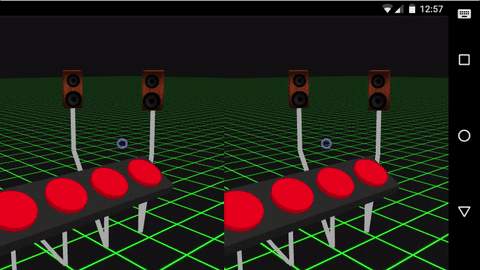
First we build a basic scene containing some “buttons” and “speakers”. These are quite simple meshes, made with combinations of BoxGeometry and CylinderGeometry.
We create a mesh for a button and a speaker, and then clone them for each instance that you want to add to the scene.
You can find the relevant bit of code creating a speaker mesh here: 08/demo.js#L87-L149
And for the button mesh here: 08/demo.js#L152-L172
With these meshes created, create an array of objects that declare the various speaker/button combos that you want to add to the scene:
var speakers = [];
speakers.push({
"speaker": speaker.clone(),
"speaker_pos": new T.Vector3(-40, 4, -20),
"button": button.clone(),
"button_pos": new T.Vector3(-16, -10, -10)
});
speakers.push({
"speaker": speaker.clone(),
"speaker_pos": new T.Vector3(-20, 4, -35),
"button": button.clone(),
"button_pos": new T.Vector3(-8, -10, -10)
});
// And so on for each speaker/button combo
After the speakers are declared, loop through the speakers array and create/position each speaker and button:
speakers.forEach(function (s, i) {
var spos = s.speaker_pos;
var bpos = s.button_pos;
s.speaker.position.x = spos.x;
s.speaker.position.y = spos.y;
s.speaker.position.z = spos.z;
// Turn speaker to look at the camera
s.speaker.lookAt(new T.Vector3(
camera.position.x,
2,
camera.position.z
));
if ('speaker_scale' in s) {
var scale = s.speaker_scale;
s.speaker.scale.set(scale[0], scale[1], scale[2]);
}
s.button.position.x = bpos.x;
s.button.position.y = bpos.y;
s.button.position.z = bpos.z;
scene.add(s.speaker);
scene.add(s.button);
});
To draw the wires connecting each button to it’s speaker, we use the THREE.Line built-in which accepts an array of coordinate pairs that define where to draw the lines. This is done inside the speakers loop as above.
// Draw lines from speakers to buttons
var material = new T.LineBasicMaterial({
color: 0xaaaaaa,
linewidth: 10
});
var geometry = new T.Geometry();
geometry.vertices.push(
new T.Vector3( spos.x, spos.y, spos.z ),
new T.Vector3( spos.x, -10, spos.z ),
new T.Vector3( bpos.x, -20, bpos.z ),
new T.Vector3( bpos.x, bpos.y, bpos.z )
);
var line = new T.Line( geometry, material );
scene.add( line );
By this point the scene is coming together, there are 5 speaker/button pairs with connecting wires, but they don’t do anything yet. For this we’re back to using vreticle.js as in previousposts.
Inside the speakers loop again, add an ongazelong event function, and use howler.js to play a sound:
// ...
s.button.children[1].ongazelong = function () {
var sound = new Howl({
src: 'jump.mp3'
});
sound.play();
};
//...
You’ll notice I’m referring to s.button.children[1], this is because s.button is actually targetting the parent THREE.Object3D rather than the THREE.CylinderGeometry button mesh itself.
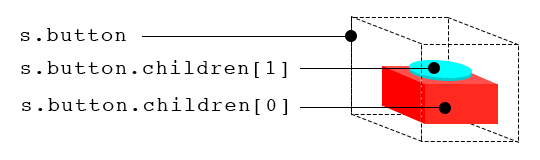
Alright, now we’ve got sound playing each time you ongazelong at a button. But it’s not great! Howler comes with built-in support for spatial audio. We can tell it to spatially position the sound so that it sounds like it’s coming from a speaker:
s.button.children[1].ongazelong = function () {
var sound = new Howl({
src: 'jump.mp3'
});
// Use the x/y/z position of the speaker
sound.pos(spos.x, spos.y, spos.z);
sound.play();
};
Now, there are a few more nuances for making the button/sound interaction perfect, but it’s a bit convoluted. You can take a look at 08/demo.js to see the full example.
Cardboctober day 8
View this Cardboctober hack • View the source code on Github
View the other submissions for day 8 on the Cardboctober website.
Check out all of my other Cardoctober posts here: /cardboctober.
This post is also available in plain text