The GPD Pocket Ultra-mobile PC UMPC Laptop
The GPD Pocket is a 7” Ultra-mobile PC that at first glance resembles a shrunken Apple Laptop, but it’s metal unibody exterior is where the similarities end.
In this review I’m going to be looking at the design, formfactor and hardware of the GPD Pocket. I’ll touch a little on the gaming capabilities and take a closer look at how the GPD Pocket functions as a practical ultra-portable laptop.

GPD kindly provided an early release of the GPD Pocket for me to review. This is a “T1 Prototype” in their own terms but should pretty much reflect the final state of the GPD Pocket as it will go to retail.
From the GPD Pocket Indiegogo campaign:
A Linux engineer drinks coffee while opening Vim to program scripts with Pocket. Isn’t it all fashionable people’s dream?
A dream indeed! and now it’s real… I’m not sure about the target audience for the GPD Pocket but what I do know is it’s a cool formfactor for the fashionable and unfashionable alike!
Packing a 1.6ghz “Cherry Trail” Atom x7-Z8750, 8GB of RAM, 128GB of flash storage, a high-resolution 1920x1200 7” touchscreen display and full QWERTY keyboard, let’s see what this pocket-sized computer can do.
Quick links
- Price
- Full specs
- Design
- Connectivity
- Keyboard and input
- Screen
- Performance
- Storage
- Audio
- Battery
- Real world tests
- Closing thoughts
Price
When I started reviewing the GPD Pocket it was nearing the end of its hugely successful Indiegogo campaign. During the Indiegogo campaign it’s price was $399 – right now after the campaign the GPD Pocket is discounted to $459, but will eventually retail for $599.
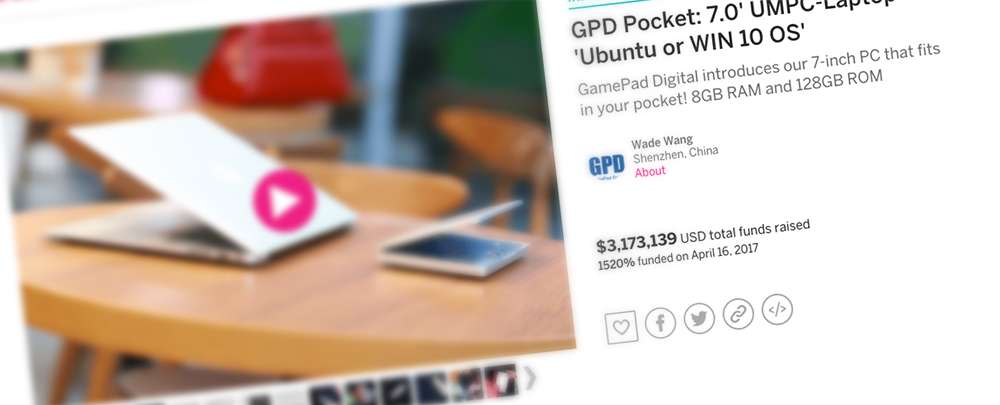
The price point puts it a bit higher than most low-end chromebooks (and netbooks? do netbooks exist these days?), substantially more than most 10” hybrid tablets that you can find from other brands such as Chuwi – though similarly specced – and considerably cheaper than other metal unibody laptops from Apple and Dell.
Full specs
| CPU | Intel Atom x7-Z8750 / 1.6ghz / quad-core |
| Memory | 8GB LPDDR3-1600 |
| Storage | 128GB eMMC |
| GPU | Intel HD 405 |
| Network | Wifi 802.11a/b/g/n/ac 2.4ghz/5ghz, Bluetooth 4.1 |
| Connectivity | 1x USB Type-C 3.0, 1 x USB Type-A 3.0, HDMI-D “Micro HDMI”, 3.5mm headphone jack |
| Weight | 480g |
| Dimensions | 180mm / 106mm / 18.5mm |
Design
This is a small device. As you can see from this comparison photo, it’s about a third of the size of a 13” Macbook Pro.

This size is great, and really is pocket sized – if you are wearing jeans with particularly large front pockets, or don’t mind the risk of sitting on your GPD Pocket.

It’s a size that would suit fitting in a medium-sized purse, or just being thrown in your bag as part of your everyday gear. I would like to see some neoprene sleeves or cases for this formfactor, but haven’t found anything yet.
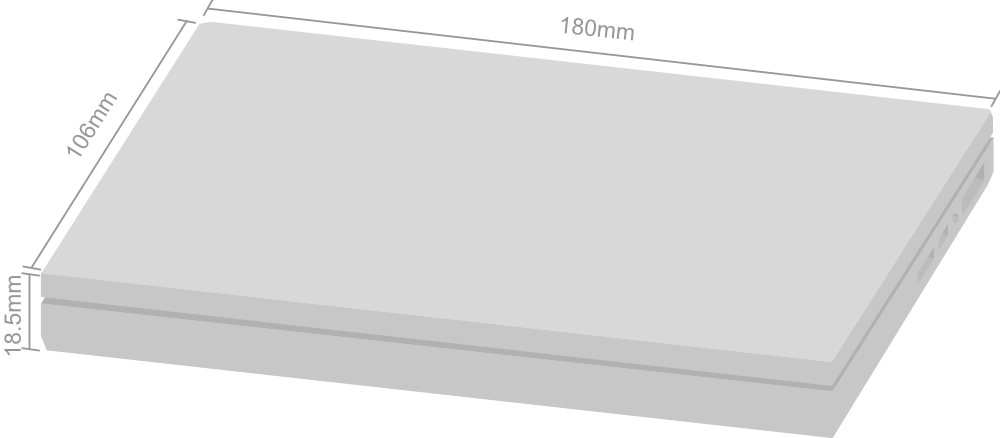
The hinge feels very sturdy and uses a similar opening style to the Macbook pro. The device can be opened to nearly completely flat without issue. Ventilation ports are present on the inside edge of the hinge.

The GPD Pocket isn’t a device designed for gaming. It doesn’t feature any gamepad controls built in and it isn’t made of plastic.
The GPD Pocket doesn’t feature a camera. This has to be a first – and that’s not a complaint! – I always find myself wondering “why do they even bother to include a camera in these devices?” when faced with low quality VGA front and back facing cameras on budget devices out of China, so it’s a very welcome omission in this case.
The body is made from Magnesium alloy (though I’m not sure what it’s mixed with). The finish of the GPD Pocket marks easily, so I would recommend being cautious about throwing the GPD Pocket in a bag – at least unless you can get a nice sleeve or case for it.
Under full load the body gets warm but not too hot to touch. The active cooling from the fan must be really doing it’s job, rather than the GPD Pocket depending on passive cooling from the body.
Connectivity
The built-in wifi worked immediately out of the box, and had no problem connecting to secure and unsecure networks. It supports up to 802.11ac and can use either 2.4ghz or 5ghz frequencies.
The GPD Pocket effortlessly connects with Bluetooth devices, handling gamepads, mice and headphones all without issue.

From left to right we’ve got USB Type-C, Micro HDMI-D, 3.5mm and USB Type-A ports.
As you may have seen in the full specs earlier, the USB ports are both USB 3.0. The USB Type-C port is used for charging as well as being expandable using a USB Type-C hub.
Keyboard and input
The keyboard is my first and maybe only real problem with the GPD Pocket. It’s a peculiar layout and one that takes a lot of getting used to. Though it’s okay for typing with just two thumbs while holding the device, for any real multi-finger typing (as you would on a regular keyboard) it’s very awkward.
The main problems I have with the keyboard are the inclusion of non essential and duplicate keys, the weird position of some important keys and the whole QWERTY layout just feeling wrong due to it being aligned fully to the left.

Additionally the keys are quite spongy (or perhaps just a little unstable on their rubber domes) and sometimes take a couple of tries before they register a full keypress (pro-tip: hit them exactly in the center to guarantee a keypress.)
The power button is part of the keyboard (top right) but it has a very different keypress feel – this will be due to it just being a micro-switch rather than a keyboard button. The power button features some subtle backlights that indicate power/sleep state.
Besides the keyboard, the GPD Pocket features a trackpoint mouse. If you’re not used to this, it’s sort of equivalent to a small joystick. If you are familiar with the trackpoint, yes it’s sort of like the trackpoint found on Thinkpad laptops.
The sensitivity is good for the screen resolution and it’s fine to use for simple tasks.
If you’re not a fan of the trackpoint you can plug in a USB mouse, or connect a Bluetooth mouse, or use the touch screen.
When using touch screen input on Windows 10 it’s quite hard to accurately hit things unless you’ve got tiny finger tips (due to the screen size and resolution).
The bottom edge of the screen can be hard to touch unless you’ve got the GPD Pocket opened fully to be nearly flat, as the hinge does get in the way a bit.
Other than that it works nicely and as expected for a basic touch input device. It’s very easy to go from typing to touching (this is aided by the small size of the GPD Pocket.)
Screen
The screen is very glossy and is made of Corning Gorilla Glass 3 according to the spec sheet provided by GPD. There’s about half an inch of bezel on either side of the screen.
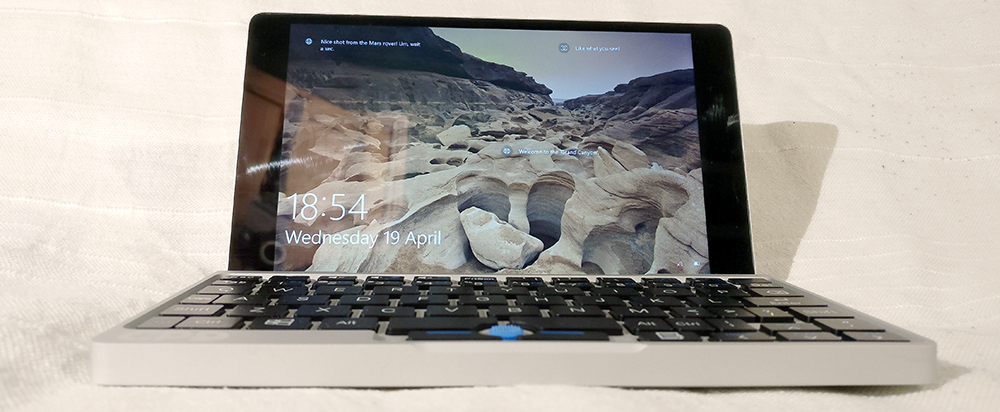
The viewable area of the screen is 7” from one corner diagonally to the other and the resolution is 1920x1200. This is a retina screen with a density of 323.45 PPI.
Windows 10 is usable at 150% scaling, but not below that. I’ve found 175% to be the most comfortable scaling setting.
The screen brightness is great – the picture is very clear and easy to read even on the lowest brightness setting.
Curiously the display is actually a portrait display (as noted during boot and in the BIOS) rotated 270 degrees in software when inside Windows 10. This doesn’t seem to effect the viewing angles of the screen.
Performance
This isn’t a device to replace your main computer. I’ll just put that out there first so that we’re all starting on the same page. Atom CPUs have got better and better over recent years. More speed and more power with less energy usage.
The GPD Pocket is using the “Cherry Trail” x7-Z8750. A peak at Intel’s ARK tells us that this is rated at 1.6Ghz (as also mentioned on GPD’s spec sheet) with the ability to “boost” to 2.56Ghz – at the cost of more battery use and more heat to get rid of – though I’m not sure 100% sure if the GPD Pocket is configured to allow “boosting”.
The x7-Z8750 supports up to 8GB of RAM, and GPD have maxed that out to get every ounce of performance out of the configuration. The RAM is shared with the integrated Intel HD405 GPU.
I’ve run through a number of benchmark applications – I’m not sure how these numbers can compare to real-world activities such as internet browsing or playing games, but I’ll share them here anyway:
| Passmark performancetest | 804.5 |
| PCMark | 1543 |
| Geekbench | 7223 |
| 3DMark Sky Diver | 1195 |
| 3DMark Cloud Gate | 1750 |
| 3DMark Ice Storm Extreme | 13221 |
In the numbers alone from these benchmarks the GPD Pocket compares to laptops from within the past 5 years – but as I’ve mentioned, this isn’t a device to replace your main computer, and these numbers are likely not representative of real-world activities.
Storage
The GPD Pocket comes with 128GB of internal storage. There is no Micro SD slot. If you want to increase your storage you will need to use a USB drive and sacrifice the one full-sized USB Type-A port on the GPD Pocket.
With a bit of tweaking, the footprint of the Windows 10 install on the eMMC can be reduced to under 15GB.
I imagine the decision not to include a Micro SD slot came down to space limitations inside the GPD Pocket, and adding a Micro SD slot (though simple enough to piggyback the USB bus) would have taken up a considerable amount of space inside that has been used instead for the battery and cooling.
Audio
The GPD Pocket has speakers (or a single speaker?) behind the keyboard. It’s offset to the right of the device (which is why I’m questioning if there is more than one speaker) and doesn’t handle bass very well. There isn’t very much distortion when the volume is set to the highest level.
The built-in speaker will be fine for most activities, but if you want to listen to music, or play anything particularly loudly (e.g. films, games with a lot of dialogue) then I would recommend using the 3.5mm jack located next to the USB and HDMI-D ports.
There is no microphone built in to the GPD Pocket, but if you plug a set of earphones with a microphone in to the 3.5mm jack it will work.
Battery
The GPD Pocket comes with a 7000 mAh polymer lithium battery. In my GPD Pocket the mAh of the battery reports 7097 mAh capacity using the free “BatteryBar” application to monitor charge/discharge.
While idle BatteryBar suggests that the battery will last 5.5h from fully charged.
To test battery life I first used the following method to simulate moderate/heavy usage:
- Two Edge windows open that navigated to a new page every 5 seconds
- One Edge window open that played an endless Youtube video
- Screen brightness on lowest setting
Using this test the battery discharged from 100% to 6% in a little over 4 hours. To get this number I used Windows’ powercfg tool to generate a battery report:
powercfg /batteryreport /output batteryreport.html
I then carried out a similar test to simulate low/medium usage:
- Two Edge windows open that navigated to a new page every 5 seconds
- Screen brightness on the lowest setting
Using this test the battery discharged in 6 hours.

My GPD Pocket came with a USB Type-C charger rated for 3A at 5V. With this charger the GPD Pocket can charge in about 2.5 hours while running in Windows. With the device off it charges faster.
Real world tests
Gaming
The GPD Pocket is not a gaming device, but it’s interesting to see how well it can handle some games.
It should be able to run anything that would run on the GPD WIN but a little better as we’ve got more RAM in the GPD Pocket, so check out some review of the GPD WIN on Youtube to find anything specific.
I’m not going to be testing the GPD Pocket’s gaming capability extensively, but here are some examples of what it can do.
Skyrim
Using low quality settings Skyrim is quite playable. Indoors the game plays very smoothly with no slowdown, in open spaces (with a lot going on) there is some slowdown. You can see more of this in the two videos I’ve made of Skyrim gameplay:


Emulation: Super Mario Sunshine on Dolphin
With the default settings Super Mario Sunshine runs at around 15-25 FPS, with noticeable audio stuttering during dialog.

Other Software
Photoshop
Photoshop runs fine on the GPD Pocket. It’s a bit hard to use with the trackpoint (obviously) and Photoshop doesn’t recognise the touch screen as an input device – so a USB/Bluetooth mouse is definitely a must.
Photoshop’s UI tends to struggle with a scaled UI in Windows 10, so you might have problems if you’ve set the scaling in Windows above 150% – conversely if you have the scaling below 150% Photoshop is very hard to use due to the small size of the screen.
To save battery/resources I would also recommend disabling all of the Creative Cloud processes from starting at startup.
Multitasking
I’ve not used the GPD Pocket to do any real multitasking, and I can’t imagine anybody would due to the size of the machine – but it had no problem handling multiple Edge windows/tabs, Steam and Photoshop all running at the same time.
Video playback
A short test of the streaming capability of the GPD Pocket using DPC Latency Checker shows that the GPD Pocket should be able to handle streaming without issue.
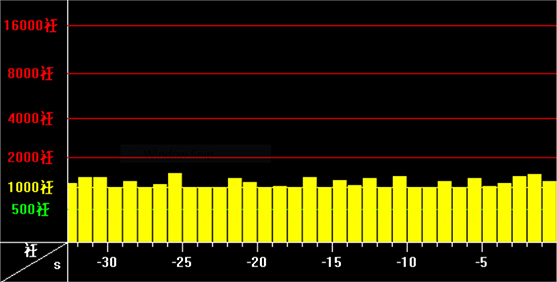
Youtube videos play smoothly, and Netflix worked without issue.
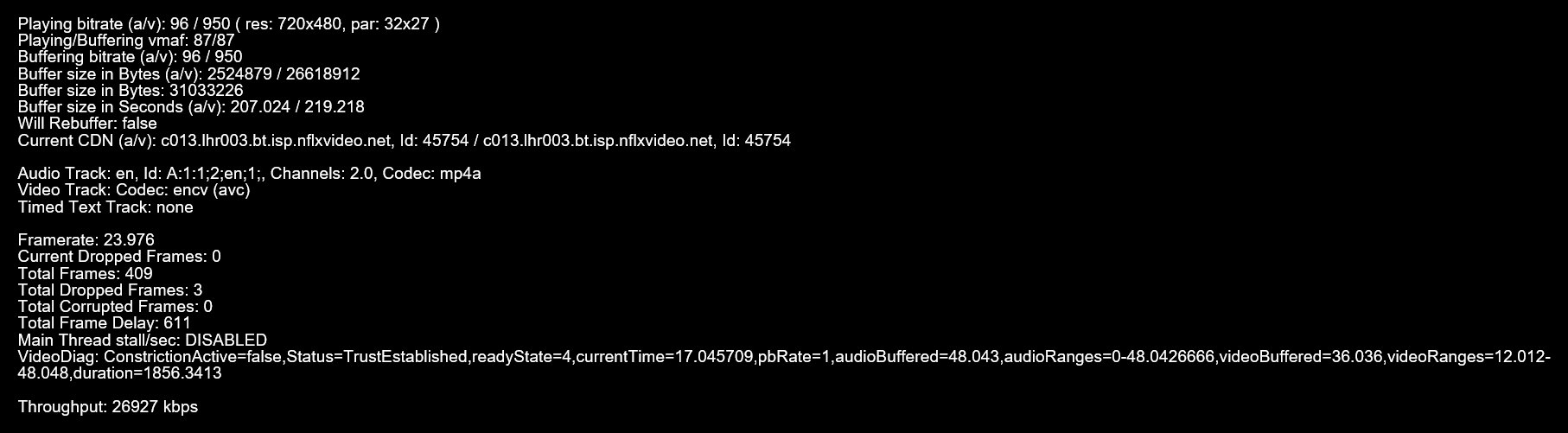
Using MPC-HC I tested some sample 4k and 2k mkv/mp4 files. These seemed to play well. 1080p video played without any issue at all.
Book reading
The screen brightness and contrast are nice for reading books and comics that haven’t got tiny text. Rotating the device to read in portrait mode works nicely as well. As I mentioned earlier the screen is actually a portrait screen rotated in software 270 degrees.
Development
I’ve already expressed my disappointment of the keyboard, so it will be no surprise to hear that it’s not great for development. The tab and backspace keys are positioned awkwardly and quite counterintuitively compared to what feels “right” in muscle memory.
You can plug a USB keyboard in if you want to do some real work, but then why bother having a 7” laptop? Again I really feel like the keyboard is the main area that needs improvement if the GPD Pocket is going to be used for any serious development work.
As we’re running Windows 10 (or Linux if you get that flavour of GPD Pocket) you can obviously do any development work that you would usually do. I’ve installed Sublime Text, Ruby, Sourcetree and messed with a bunch of my projects off of Github and had no issues. With the right settings it’s actually quite nice to read code on such a tiny screen.
I’m waiting for an official Linux image to be released for the GPD Pocket before I can review that, so keep your eyes peeled for that update in the future.
Closing thoughts
The GPD Pocket is an interesting device. It bucks the trend of cheap technology and comes across as surprisingly premium feeling. It’s let down by the keyboard but that’s about the only real problem with it.
It can handle typical laptop tasks, and you will find yourself enjoying doing real work on such a small device.
If you’ve managed to get hold of a GPD Pocket during the Indiegogo campaign then you’ve got a bargain.
