The Deepoon DPVR E3 Virtual Reality Headset
Today I’m reviewing the DPVR E3. This is a Virtual Reality headset with a high resolution display, comfortable straps and an experience that’s similar to the Oculus Rift.
Geekbuying have kindly provided me with this DPVR E3 unit to review. You can find a link to purchase the headset from Geekbuying at the end of this review.
TL;DR
This is quite a long review, with a lot of detail about the DPNAssistant software that is required to use the DPVR E3, so here’s a summary of the review:
The DPVR E3 makes a great 3D and 360 video viewer, and is great for passive/non-interactive VR experiences. The price point is a bit too high for what it can do, especially considering the new lower prices for the Oculus Rift and HTC Vive.
If you want a VR headset to use with your laptop for viewing 3D and 360 videos, and you’ve got the money to spend then this is probably the headset for you.
Overview
DPVR (formally Deepoon) are not a new name in the Virtual Reality headset scene. They’ve released a number of popular Google Cardboard headsets, and a couple of dedicated PC VR headsets before the E3.
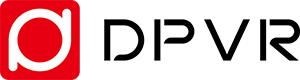
I’m looking at the DPVR E3 Basic edition. This is just a headset, no controllers or sensors. DPVR do plan on releasing a more fully-featured edition that features controllers and “Polaris” sensors, but at the time of writing these are not yet released.

So let’s take a look at what comes in the box:
- DPVR E3 headset
- Audio cable & 3-in-1 cable
- A cleaning cloth for the lenses
- Instruction manual
The design of the DPVR E3 is very simply. Unlike the Oculus Rift and HTC Vive the DPVR E3 features a hard plastic head band that stretches to fit quite tightly around your head. There are no buttons or controls on the headset – just some venting holes on the bottom side, and a blue indicator on the front of the DPVR E3 that indicates when the device is active.
The fit of the headset is generally pretty good, though the nose area of the headset does feel a bit tight and squashes my (average sized) nose. There is some light leakage around the left and right sides of the headset, but this could easily be remedied with some thicker padding.
The Interpupillary distance (IPD; the space between the center of each pupil) doesn’t seem to be adjustable, so people with wider/narrower than average heads might find that troublesome. I’ve measured the IPD of the DPVR E3 to be about 65mm.
You can connect your headphones to the DPVR E3 by the built-in 3.5mm headphone jack.
DPVR E3 Specifications
The device internals are also quite simple. It’s essentially a QHD screen with a magnetometer providing 3 degrees of freedom for seated/stationary VR experiences.

Here are the important parts of the specification:
| Screen size | 5.7” (diagonal) |
| Screen technology | Samsung Amoled |
| Resolution | 2560 x 1440 px (QHD) – that’s 1280x1440 per eye. |
| FOV | 110 degrees |
| Weight | 297g |
| Sensors | Magnetometer, 3 degrees of freedom |
| Controller | Any PC compatible gamepad |
The DPVR has a similar minimum PC requirements to the HTC Vive and Oculus Rift, that being a fourth generation i5 or better, Nvidia GTX 970 or better and 4 GB of ram.
Photos of the DPVR E3
There isn’t a lot to look at, but here are some of the key things. The headset, 3-in-1 cable, padding and lenses.



Downloading and installing the DPNAssistant software
To install the DPVR E3 you’ll need to download the DPNAssistant software from the DPVR website. If you go to there today it’s not clear where to actually download the software. In fact, the version of the DPNAssistant software that you will probably find on the English version of the DPVR website is designed for the older DPVR E2 headset. So it’s important to make sure that you don’t download the 1.3.x, 1.5.x, or 1.6.x version of DPNAssistant or you’ll find that the DPVR E3 will not work.
For the DPVR E3 we need the 2.x.x version of the DPNAssistant. You can find the link on the Chinese website in the top bar “大朋助手”. On this page is a download link to the 2.x.x DPNAssistant.
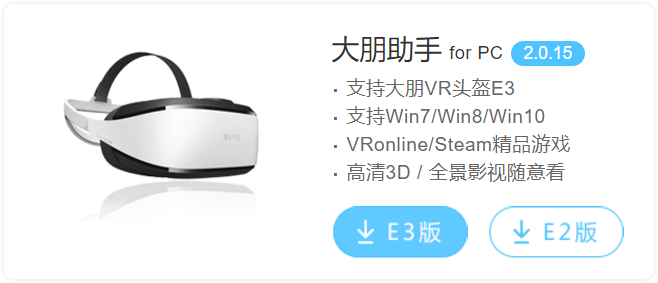
You might have also seen a card in the box for VR Online. This is a games service similar to Steam or Oculus Home for the DPVR headsets.
Unfortunately this service requires a Chinese phone number to confirm the creation of an account before it can be used, so I couldn’t get past the initial account creation and try the software out.
Installing is very straight forward, you can just keep hitting Next. The installer doesn’t seem to attempt to install anything else, so we’re good.
Connecting the DPVR E3 to your computer
The DPVR E3 needs one HDMI port and two USB ports. These don’t need to be USB 3.0 (as the headset itself is only capable of USB 2.0). It’s important that you use the HDMI port on your dedicated graphics card (if you’re using a PC).

Once you’ve connected the DPVR E3 we can move on to using the DPNAssistant software.
Using DPNAssistant
To use the DPVR E3 headset at all you will need to have the DPNAssistant software running. This software seems to provide a couple of functions:
| Hot | Home screen, list popular games and videos |
| Game | List some compatible games (with links to purchase/open them on Steam, and some non-Steam games) |
| Video | Provides some (questionable) 3D and 360 video content |
| Equipment | Manage your DPVR E3 headset |
| Setup | Upgrade the DPNAssistant sofrware, get support |
| User Center | View/manage games installed by DPNAssistant |
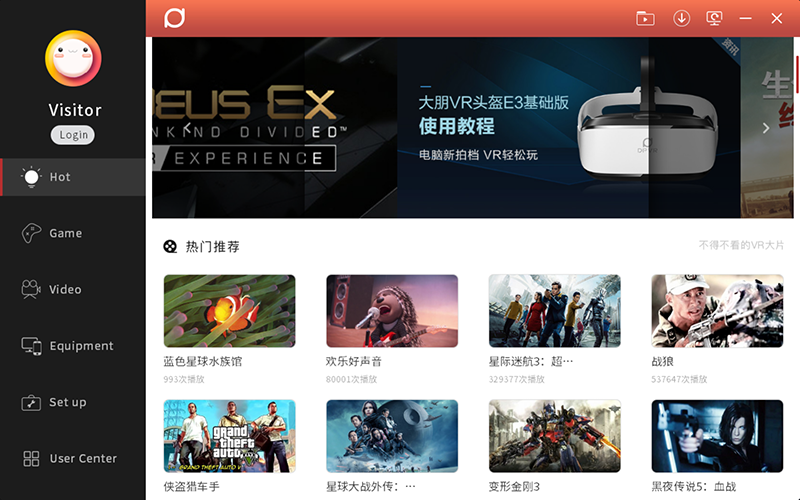
For now you will just need to worry about the Equipment section, where you can check your DPVR E3 status, update the device firmware and calibrate the magnetometer.
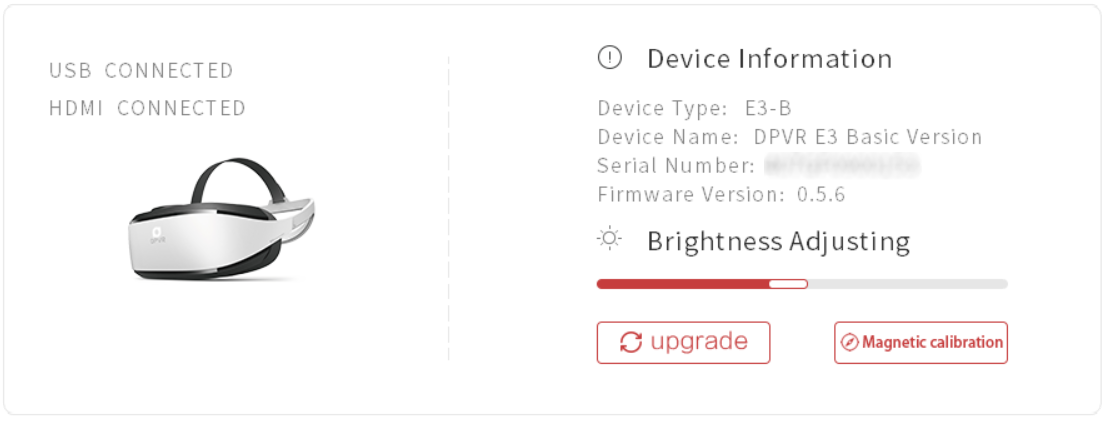
You’ll see that I’m on version firmware 0.5.6 here. The DPVR E3 came with firmware 0.5.2 and has already had an update through the DPNAssistant.
As long as the DPNAssistant software is open (or minimised to the system tray) you can use the headset with Steam VR just like any other VR headset (e.g. the HTC Vive or Oculus Rift).
A closer look at the DPNAssistant
Though this is a review of the DPVR E3, it’s not usable without knowing how to use the DPNAssistant software so here’s an overview of the various features of the DPNAssistant.
Hot
The Hot section is a sort of home screen. It has some adverts, lists some popular videos from the video section, and lists a bunch of popular games. This part of the application is not localised.
Games
The Games section lists games on Steam that are compatible with the DPVR E3. These are commonly sitting/stationary games (no roomscale!) that are playable with a gamepad (such as the Xbox 360 gamepad).
It also lists some free games that are not on Steam, and are actually downloadable through the VPNAssistant software.
From the looks of things, these games are mostly free/demo Oculus games that have been repackaged with Revive to let them work – You can validate this by installing one, and looking at the files in %appdata%\DPVR\Games.
Video
As the name suggests, the Video section lists videos. These are played through a modified/forked version of the Kodi media player — DPNPlayer — that supports all sorts of 3D and 360 formats.
The DPNPlayer UI is pretty much entirely in Chinese. As this is essentially Kodi, you can switch over to the usual Confluence theme (by manually editing the config file) and use that.
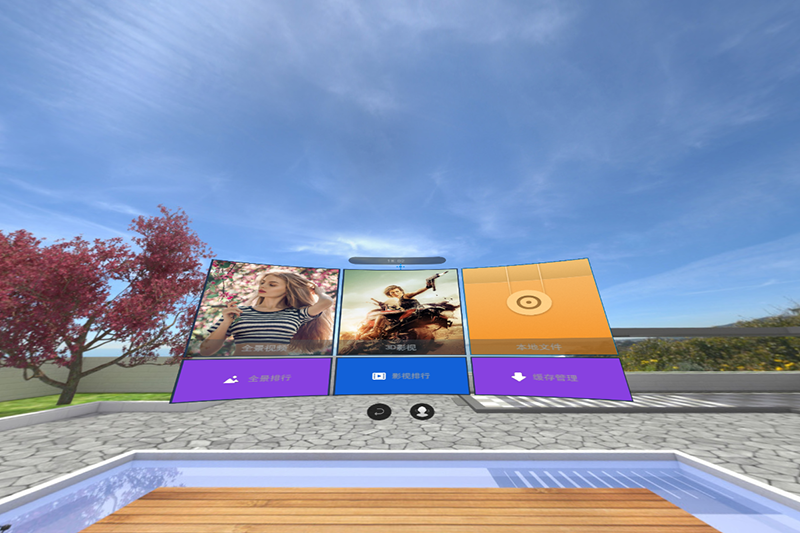
The 3D environment is a textured skybox that exists outside of the Kodi interface. It features two types of environment, one for the menu and one for while you’re watching video.
The controls are entirely gaze-based which can take some getting used to as it’s very sensitive and lacks a good clear resting area for your gaze.

I’ve created some translated resources for the player OSD UI that can be copied over the existing resources if you fancy that. These live in DpnPlayer/addons/skin.deepoon1080/media/osd/fullscreen/progressbar/
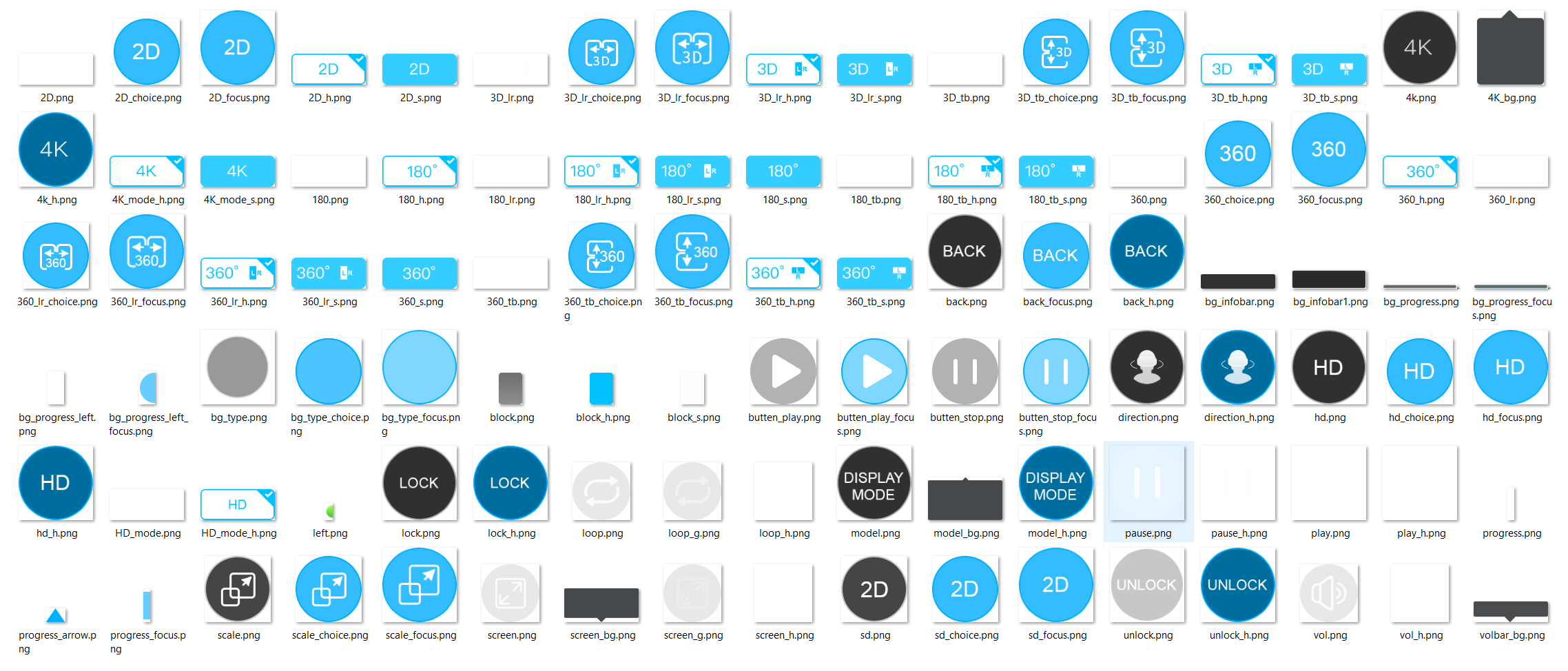
Equipment
The Equipment section is where you can see the status of your connected DPVR E3 headset. You can adjust the screen brightness, upgrade the firmware and calibrate the magnetometer.
Setup
The Setup section is where you manage paths for installed games, check for software updates, view the product manuals and contact support.
User Center
The User Center lists all of your games installed through the DPNAssistant software.
I noticed a weird side-effect caused by the DPNAssistant software, and that’s that it is intercepting the
ctrl+Rkeyboard shortcut while it’s running. This is infuriating for me as a web developer as I find myself using that shortcut a lot.I’ve taken a look through the whole DPNAssistant application and found no obvious cause for it to be using
ctrl+R. I then decompiled the application and it looks as if the shortcut is used to re-center the application window – though it doesn’t seem to even do that.I reached out to DPVR directly to see if they can provide some more insight in to this, and at the time of writing this they haven’t got back to me, so… if you use
ctrl+Ryou’ll have to make sure DPNAssistant is closed.
And that’s about all there is to the DPNAssistant software. It doesn’t do a lot, and it’s kind of annoying having to keep another application open to use the DPVR E3 with Steam VR, but that’s what it is.
Using the DPVR E3 with VR software and games
I spent a long time going over the details of the DPNAssistant there, so now it’s time to look at the bit that you’re here for: how does the DPVR E3 work with other VR software?
As I’ve already described, the DPVR E3 is a headset with just 3 degrees of freedom. This means that you’re limited to virtual reality experiences that do not support roomscale… but that’s still quite a lot of experiences!
The few games from my Steam Library that fit this setup that I’ve tested worked nicely, and if you’ve got an Xbox 360 (or similar) controller then you shouldn’t have much trouble either.
You can find a huge list of Steam VR games here, and filter to just those that don’t support roomscale VR: Steam VR games list
Closing thoughts
If I had been sent this headset to review 6 months ago, I think my review would have been very positive. I think for the price the DPVR E3 headset doesn’t provide enough of an excuse to purchase it.
This isn’t the headset to buy if you want to play immersive roomscale virtual reality experiences, and it’s priced a bit too high now that the Oculus Rift and HTC Vive have both had a $200 price cut. So where does it fit in?
The experience is similar to what you might find with mobile VR (Gear VR, Daydream, Cardboard) but with a very high resolution screen. The tracking – though limited to 3 degrees of freedom – is great, with very little drift.
The software could do with a bit more polish, but as I’ve said it does work alright with Steam VR once you’ve got the DPNAssistant software set up. It’s nice to have a dedicated program for watching 3D and 360 video content too.
This is probably the best VR headset from China right now. When they release their “Polaris” roomscale tracking later this year I’m sure it will be good too.
If the price could be reduced I think this could be the perfect headset for a travel VR setup. The headset construction is very solid and there is only the one 3-in-1 cable to worry about.
You can buy the DPVR E3 from Geekbuying today here: DPVR E3 on Geekbuying