09: Speech recognition
Today’s hack is using the speechRecognition API. How can this be useful in Google Cardboard VR? It can add another level of input to our limited arsenal. So let’s take a closer look at that.
Command based input
When working with Google Cardboard VR using WebVR you’re traditionally limited to a couple of input methods:
- looking (or “gazing”) at something
- tapping the screen (or using a capacitive button)
Besides these methods you could use a Gamepad with the Gamepad API (I’ll take about that later this week!) – but that would require the user to pair a gamepad, and map buttons, and all sorts of nonsense.
Which brings us to a third method of input: Speech
The speechRecognition API has limited support right now (as you can see on MDN), and needs to be used with the webkit prefix in Chrome, but that aside it works nicely in Chrome on desktop and Android.
The speechRecognition API will automatically create a transcript for the speech it hears when called, and can even return interim results, or a number of alternative interpretations of what was said. That in hand, we can take the most highly ranked transcript and act on it.
Using the speechRecognition API
You’ll need to create a function that initiates the SpeechRecognition.start() method, and then create functions for each of the onstart, onend and onresult event handlers:
var startListening = function () {
var recognition = new webkitSpeechRecognition();
recognition.lang = 'en-US';
recognition.interimResults = false;
recognition.maxAlternatives = 1;
recognition.start();
recognition.onstart = function () {
// Do something when listening starts
console.log('Start listening');
};
recognition.onend = function () {
// Do something when listening ends
console.log('Finished listening');
};
recognition.onresult = function () {
// Do something with the transcript of the speech
console.log('You said:', event.results[0][0].transcript);
};
};
With this we can call startListening() and we’ll get a transcript of whatever is said in the console. So how can we use this with our VR application?
Doing something with the transcript
We can take the speech transcript from startListening() and simply create a function containing a massive switch statement to handle various commands:
var handleTranscript = function(transcript) {
switch (transcript) {
case 'hello computer':
console.log('Hello Max');
break;
case 'tell me the time':
var now = Date.now();
console.log(now.getHours() + ':' + now.getMinutes());
break;
default:
console.log("Sorry I don't understand " + transcript);
break;
}
};
Now inside the onresult event handler we can call handleTranscript() and do something with the transcript.
Putting this to use in VR
It’s not much of a jump to make use of speechRecognition in VR – we just need to do things inside those switch case blocks.
Here’s an example where I move an object based on a speechRecognition transcript:
var handleTranscript = function(transcript) {
switch (transcript) {
case 'go forward':
object.position.z -= 10;
break;
case 'go backward':
object.position.z += 10;
break;
case 'go left':
object.position.x -= 10;
break;
case 'go right':
object.position.x += 10;
break;
}
};
Very simple. So that’s where we’re at with todays hack. It’ll only work in Chrome, and it might crash your browser as it’s an experimental API, but it’s pretty cool.
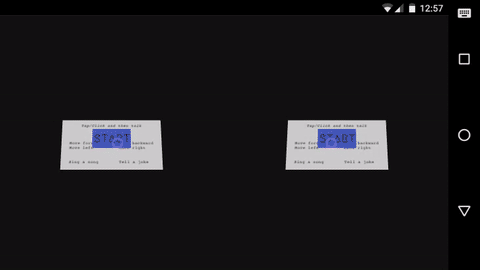
Now ofcourse there is a bit more to this than just implementing speechRecognition and some functions to handle the transcript created by the onresult event handler. You’ll need to come up with a way to inform the user of the available speech commands, indicate the current state (listening or not), and provide feedback for unrecognised commands.
Cardboctober day 9
View this Cardboctober hack • View the source code on Github
View the other submissions for day 9 on the Cardboctober website.
Check out all of my other Cardoctober posts here: /cardboctober.